Computers occupy a significant place in our day to day lives without them life is unimaginable and very complex as they help us in performing any task, simple or complex easily. But, what should be done if they are lagging now and then & their slowness is resulting in a decrease of our efficiency?

You can’t buy a new piece of hardware whenever your PC is slowing down, instead, we have segregated 15 steps through which you can renew the speed of your slow PC, which is both slowing you down and at times irritating you the maximum. 😀
The 15 steps are logically arranged in such a way that you can perform one after the other to regain the speed of your computer & even after completing the 15 steps if your PC is still slow then it is a good time to change your PC & bring in a new one. :/
1) Check out your Task Manager
limit or end the hogging & lagging processes to speed up your PC instantly
If you can open the Task Manager, by clicking on the Ctrl + Alt + Delete (for Windows), then you can find the processes which are consuming the highest memory, huge amount of CPU, Disk, and Network. Once you find out which process is the culprit causing the slowness to your system, then you can end that particular process and continue rest of your work easily.
Google Chrome Case study:
Google chrome is one of the best browsers in the market and there are PC’s which run with the name of Chrome i.e, chrome books. Hence, you can notice how powerful is the Chrome browser. You can notice that all the modern browsers are occupying huge system resources in order to function in a full-fledged manner.
So, we can’t live without a browser in this modern world, but we can live without a browser if our activities are offline and switch on to the browser whenever it is necessary. In addition, close all the unused browser tabs instead of leaving them as such, because, every browser tab is considered as a single browser instance. That means that if you have 10 browser tabs opened, then that is equivalent to almost 10 browsers opened.
And, if you intend to save anything which you have browsed, you can use light weight applications like notepad or notepad ++ or MS word to save your data temporarily. This trick can reduce lag considerately during internet browsing on your PC & even modern laptops.
Developer Software Case Study
Everyone is turning towards app and software development now, and they are downloading, using development software like eclipse and visual studio which can occupy huge system resources. So try to manage your resources properly when you are working on a low power PC (The reason for the lag is because there is a difference between minimum RAM required to install a software and recommended RAM required for the software).
If you have recommended amount of RAM, then no problem arises, but if you have minimum RAM, then you need to take care of certain tasks. This applies to high-end adobe software like photoshop, illustrator etc which occupy a lot of system resources.
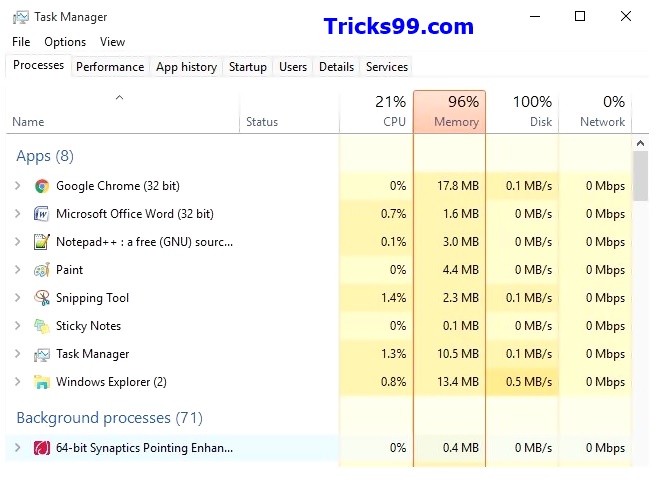
2) Install best RAM / Memory cleaner software
Whenever you open an application or a software, many temporary and junk files get created which are of no use! After closing the application, they (junk files) don’t get automatically removed, instead, they have to be removed manually by us.
Finding the temporary files using the temp command through the Windows RUN doesn’t always guarantee removal of all the temporary and junk files! You need a software for that and the best software for this purpose is Piriform CCleaner, you have to pay a very few bugs to use their Premium version.
But, the lag in your machine is completely removed after installing and using the software, if you don’t want to buy the software before buying, then you can use their trial version for a limited period or use a free application with limited features.
Junk files are considered as one of the major reasons why a PC is lagging. So, don’t just install CCleaner & leave it as such, but regularly run to remove the junk files which obstruct your user experience.
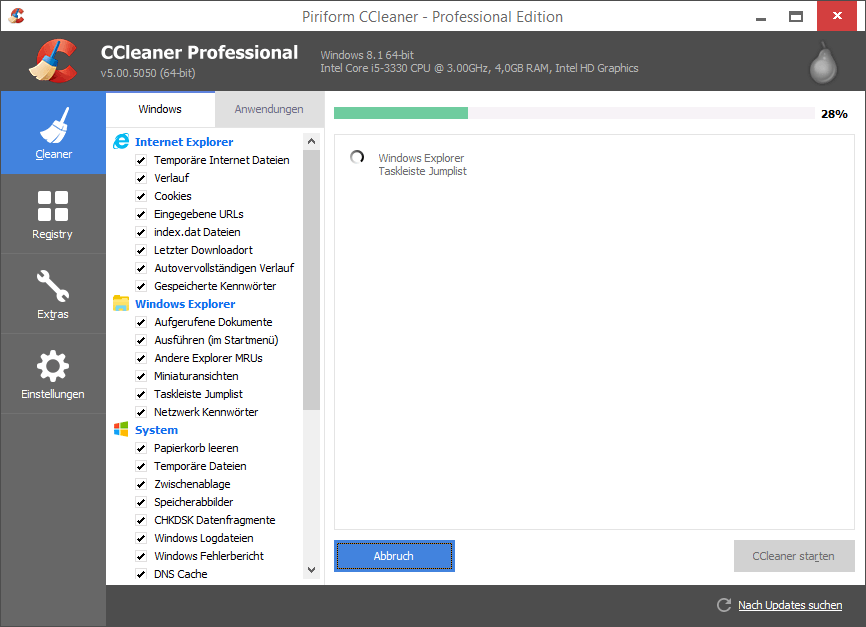
Please check Page 2 for the next tricks!
hi,
very informative post with useful working tips to improve computer performance….!!
thanks great information. it worked…
nice tips.. about ccleaner its free?
Ya, it has both free + paid versions! 🙂